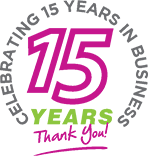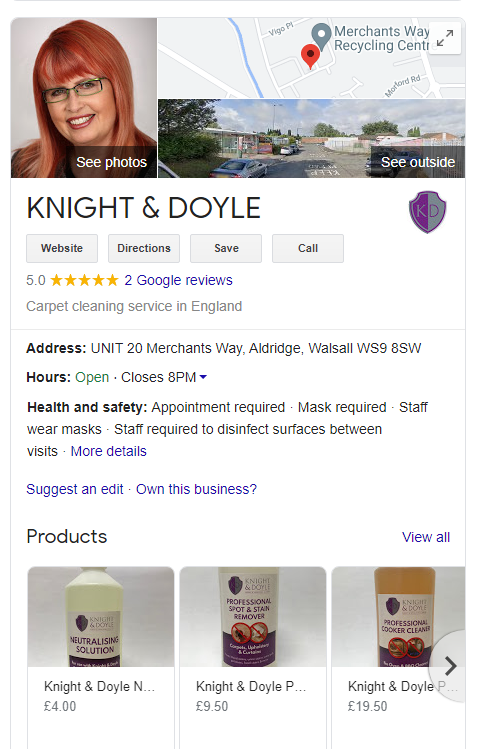Creating a Google My Business profile enables your company to get listed locally on the popular search engine. This means that customers can find you more easily when searching for services and products.
Like our own local business listings, Google My Business is totally free to use and can elevate your company to potential customers.
If you’re a start-up or an existing business that has yet to set up a Google Business Profile, then you should look into this option as soon as possible.
Why Is A Business Profile Worth It?
- You gain more visibility on Google when potential customers are searching for your services.
- Customers can connect with you via phone calls or messaging.
- Customers can leave reviews and you can respond to them directly.
- You can feature products and photos to make your profile more attractive.
- View reports on how your customers interact with your business profile.
What Does A Google Business Profile Look Like?
Let’s take a look at a local Walsall business called Knight & Doyle, who offer a carpet cleaning service. When internet users use Google to search for the company name, they see this information on the right of the screen.
This profile tells them all about the company, including the address, opening hours and directions on where to find them. It also lists some of the products they sell, links to their website and offers a “call” option to get in touch.
You can input the required information yourself when you set up a Google Business Profile via Google My Business.
Google My Business Set-Up
- Set up a gmail account. You’ll need this to log in to Google My Business > Create a gmail account.
- Log into Google My Business.
- Type in your business name exactly how you would like it to appear.
- Choose a business category. Start by typing in what your business does and you’ll automatically see a list of relevant categories.
- Choose to add a location of your business. If you don’t want potential customers to know your address, simply click no. Otherwise, click “yes” and fill in your address. This will show your full address on your public profile.
- Look out for the tick box that states “I deliver goods and services to my customers”. If this is relevant to you, then tick this box as this will ensure that Google does not display your full address.
- Add your contact telephone number and your current website URL. If you do not have a website, you can link to a Facebook or Instagram profile or leave this blank.
- Enter your mailing address. You must provide an address for your business. This is hidden from the public, but is used for verification purposes.
- On the right hand side of the page, you’ll now see the percentage of the listing you have completed. At this point, you can add the hours that your business is open, a description of your business and an image (i.e. a company logo, product or any other relevant picture). You can also add any other photos that would highlight your business in a positive way by clicking “Manage Photos”.
- Verify your profile. Once your business is set up, Google will need to verify you. From the left menu when logged into Google My Business, click ‘Verify Now’ or ‘Verify Location’. You’ll need to enter your business phone number and Google will send you a verification code. Enter the code and your business will be verified.
Optimise Your Google My Business Profile
There are many ways to optimise your business profile, depending on what services you’re offering and what message you want to send to customers. This could be by placing your business in more relevant categories, keeping customers up-to-date by adding or switching out images and products, or creating a post that is visible under your profile.
You may have a sale happening, want to highlight a specific product or perhaps have an event to tell people about. In your profile, look for the tab called “Posts” to create your post.
That’s it! It’s as simple as that. Remember to check the email that you assigned to your Google My Business profile to get feedback on how it’s performing and always respond to reviews, whether positive or negative, to build up customer trust.